2D/3D Training Guide Bundle for TurboCAD, English
2D/3D Training Guide Bundle for TurboCAD
2D & 3D CAD Training for TurboCAD Users
This training guide teaches common 2D & 3D CAD skills through easy to use, step-by-step sessions. It’s designed for anyone wishing to learn TurboCAD in a self-paced, structured session format, but is also appropriate for students learning CAD for the first time in a classroom setting, whether at school, college, university or any educational institution.
3D Training Guide
Newly updated for TurboCAD 2019, these HTML and video training guides teach common 2D and 3D CAD skills through easy to use, step-by-step sessions. It’s designed for anyone wishing to learn TurboCAD Pro or TurboCAD Pro Platinum for Windows in a self-paced, structured session format. This program is also appropriate for students learning CAD for the first time in a classroom setting, whether at school, college, university or any educational institution.
The Easiest Way to Learn Computer-Aided Design with TurboCAD
All key 2D features in TurboCAD are presented in the first program. Following basic introductory sessions are 16 learning tutorials. Over 220 videos are spread throughout the 16 tutorials to demonstrate the activities being presented.
Once you have completed the 2D training guide, move to the 3D training guide for comprehensive solid modeling and rendering instruction. In the 3D guide, over 250 videos are spread throughout 15 sessions.
With both the 2D and 3D guide, each session begins with a task worksheet with specific instructions about the session. All sessions are single session, from start to finish, which means drawings can easily be completed in the recommended time frame. Projects and practical sessions are also included so you can build your own projects from scratch.
- Introduction and TurboCAD Basics at the beginning of each guide to put you on the fast track for learning TurboCAD
- 8 training sessions in the 2D training guide
- 8 training sessions in the 3D training guide
- Session summaries for a concise review of progress
- Rapid Reference Index for quick location of specific topics
- Google Dictionary & Google Translate support
The Easiest Way to Learn 2D Computer-Aided Design with TurboCAD
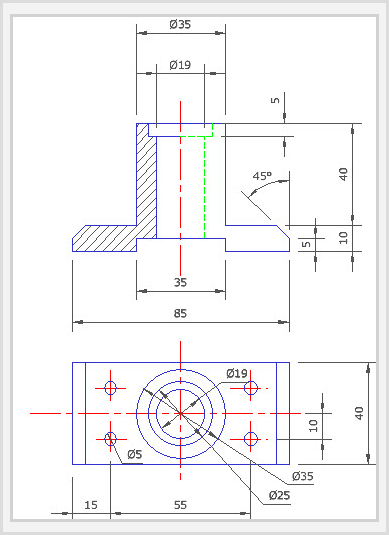
The Work Sessions
Each Session contains detailed, illustrated and video-animated instructions of a drawing, using a sequential, task-based structure. All drawings are started and finished in the same Session, allowing you to produce print-ready layouts of your drawings.
What you will learn in this Training Guide
-
Setting up a new drawing using templates
-
The TurboCAD User Interface, including the 2018 Ribbon Workspace Style.
-
Understanding Palettes, Toolbars and Menus.
-
Interacting with Graphical Information such as the Status Bar, Inspector Bar, Coordinate Fields and Information Palettes.
-
Learning how to utilize the power of Drawing Aids such as Layers, Grid and Snap Modes.
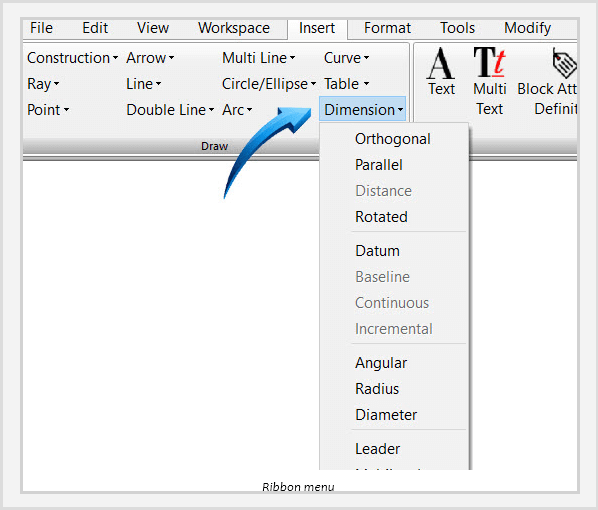
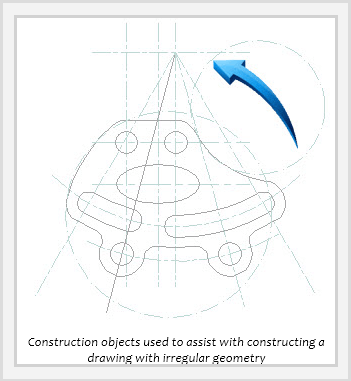
Sketch tools and the use of 2D Line and Circle Geometry as well as Curved Lines and Contours, Bezier Curves and Construction objects.
-
Understanding the power of Drawing & Geometric Constraints – powerful conceptual design tools which apply measurement and spatial design rules to objects.
-
Object handling, transformation, duplication and modification.
-
Understanding the concepts of Spatial Information and how to draw using Polar or Rectangular Coordinates using either Absolute or Relative coordinate positions.
-
Extracting measurement information from objects such as Distance,
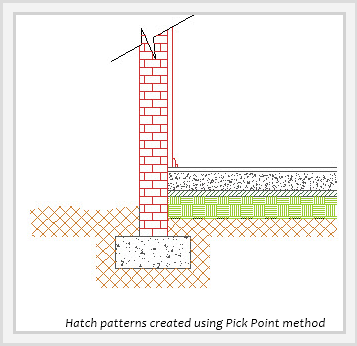
-
Perimeter, Angle, Area, Curve Length, Volume and Surface area.
-
Learn how to fully detail and annotate your drawings using Dimensions, Tolerances, Leader Arrows and how to apply Surface Roughness symbols to annotation objects. Cross-hatching and single, multi-line text and text tables are also instructed.
-
Working with Formatted and External objects such as Groups, Blocks and the Library Palette.
-
Understanding the concepts of Externally Referenced source and destination files and how to update all instances of externally referenced blocks in your drawing.
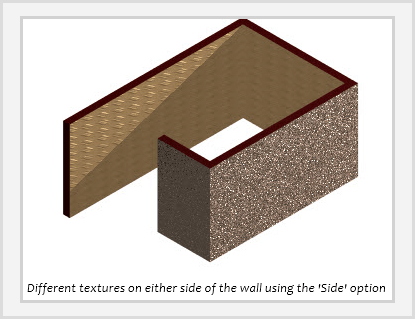
Producing print-ready drawing layouts using Viewports with multiple drawing scale and layering capabilities.
-
Architectural tools such as Exterior and Interior Walls, Doors, Windows and Roof Tools are also discussed and demonstrated, including using and applying various Door and Window Styles.
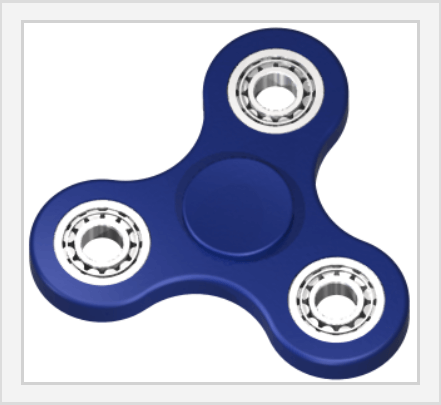 The Work Sessions
The Work Sessions
Each Sessions contains detailed, illustrated and video-animated instructions of a design, using a sequential, task-based structure. Each design uses the recommended component-assembly method of designing and constructing solids. Modifications to each part are updated in real-time using the Part Tree History. All designs are started and finished in the same Session, allowing you to produce multiple view, print-ready layouts of your drawings.
What you will learn in this Training Guide
-
This Training Guide is designed to cover the widest range possible of 3D tools which each Tutorial Session focusing on specific tasks. Some of the topics discussed and demonstrated in this Guide are:
-
A brief recap of the TurboCAD User Interface, Editor and Workspace Environment, including the new Ribbon menu.
-
Setting up your design environment with frequently used Palettes such as the Design Director, Drafting Palette and Selection Info Palette.
-
A recap of frequently used 2D sketch and modification tools to assist with profile creation.
-
Understanding Standard and Isometric Views, Workplanes and the User Coordinate System.
-
3D Object handling is demonstrated, using both the Classic and Conceptual Selector.
-
Creating, modifying and extruding 2D open and closed profiles.
-
3D Primitive Objects such as 3D Box, Rotated Box, Wedge, Sphere, Hemisphere, Torus, Cone, Cylinder, Polygonal Prism are discussed and demonstrated, complete with worked examples.
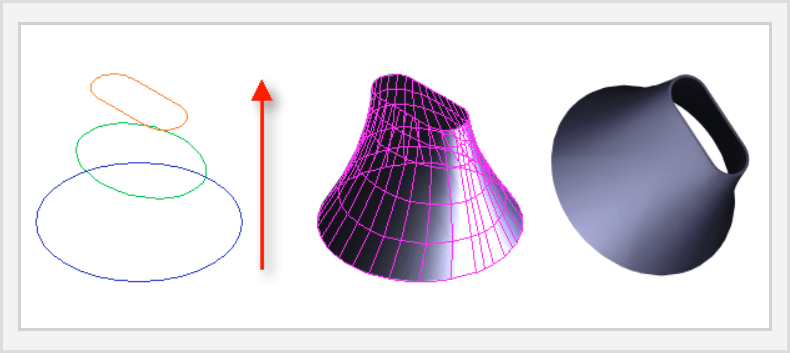
-
3D Profile-Based Objects such as multiple Extrusion methods, Lofting and Revolve tools are discussed and demonstrated, complete with worked examples.
-
Adding Threads, Holes, Imprints and Sections to solids are covered in detail, with illustrated worked examples and video-animated tutorials.
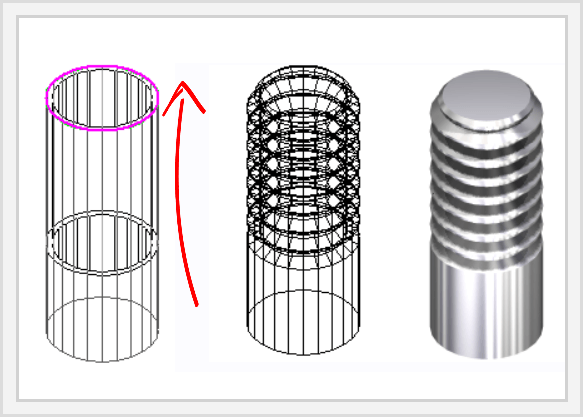
-
3D Boolean Facet tools are extensively demonstrated, allowing primary solids to be modified by the addition or subtraction of other solids. 3D Slice tools are also demonstrated, allowing the modification of solids by slicing by points, lines or the Workplane.
-
Parametric updates of solids are shown, demonstrating how the Selection Info palette is used to update the dimensional properties of objects in real-time.
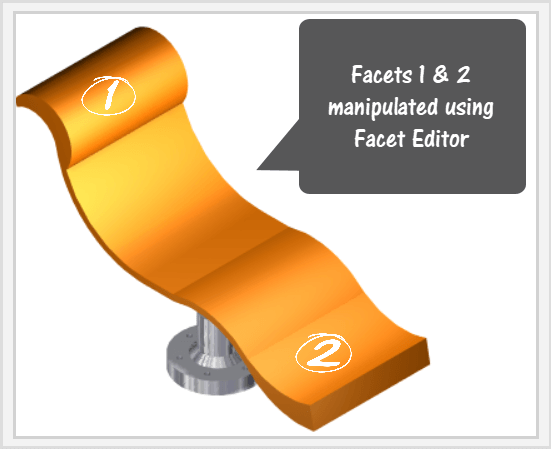
Facet Editing tools such as Facet Editor and Facet Offset are used to demonstrate how facets of objects can be individually manipulated to reshape the solid.
-
A full range of Assembly tools are used to show how best to implement the recommended component-assembly method of 3D design. Worked examples are used on how to assemble by points, edges, facets, tangents and central axes.
-
Transitional surfaces created by 3D-Filleting and 3D-Chamfering are also demonstrated showing how material is either added or subtracted during modification. The Shell Solid tool is also used to demonstrate how the interior or exterior wall thickness of a solid is either added or subtracted.
-
Advanced 3D modelling tools are demonstrated such as Deformable Modeling which demonstrates how facet deforming can be done by applying a uniform pressure load to the surface of a solid.
-
The concept of Sub-Divisional Modeling is demonstrated, showing how the Smooth Mesh function allows the fluid editing of faces, edges and transitional surfaces by sub-dividing the model into various levels.
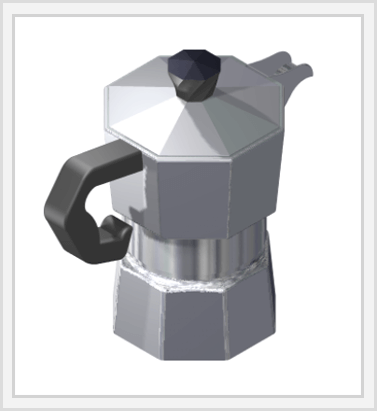
-
Surface-to-Solid and Surface-from-Profile generation is explained showing the ease with which objects can be transformed from one state to another.
-
3D Scenes and Rendering is included, with emphasis on Wireframe, Draft Render and Quality Render modes demonstrated. Lights and Camera Movements are demonstrated as well as the Dynamic Cutaway Plane which creates a section through a 3D object for viewing purposes.
-
Material Properties are also applied to the solids, providing phot-realistic rendering qualities.
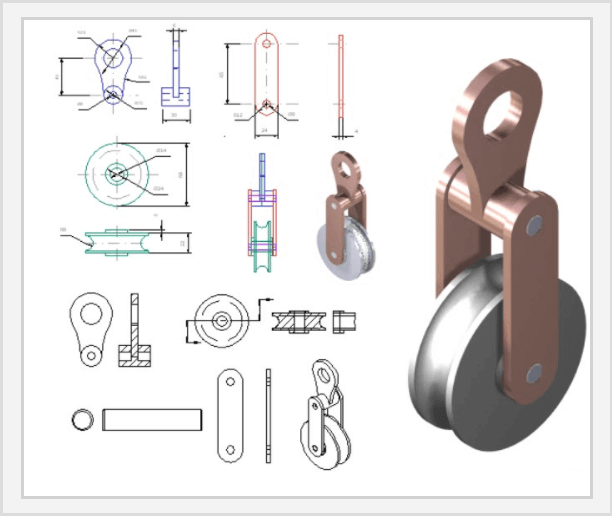
The Drafting Palette is explained using a multi-component assembly. This tutorial demonstrates how multiple views of a single component can be created, including standard, isometric and sectional views.
-
The Page Layout Wizard is demonstrated, showing how you can rapidly construct 2D layouts in a paper space page layout of a 3D model.
This training guide offers browser based (HTML) electronic training sessions that are easy to navigate, link to relevant videos, and allows you to save pages to ‘favorites’. You can even right click to look up terms in Google Dictionary, or use Google Translate to translate phrases or entire pages into your own language.
| Version | 2019 |
| Platform | Windows Vista 32-bit, Windows Vista 64-bit, Windows 7, Windows 8, Windows 10 |
- Pentium IV Processor
- Internet Browser Fire Fox or Internet Explorer
- 512 MB RAM
- 300 MB Free Hard Drive Space, 64 MB of Swap Space
- Super VGA (1024 x 768) display
- High Colour (16 bit) graphics card
- DVD drive

Mehrfach zertifiziert & rechtlich sicher

Software direkt downloaden

Anleitung & Produktschlüssel sofort erhalten

In allen Sprachen verfügbar
- Artikel-Nr.: SW10905
 Aktuell schauen sich 20 Besucher dieses Produkt an.
Aktuell schauen sich 20 Besucher dieses Produkt an.  Aktuell schauen sich 20 Besucher dieses Produkt an.
Aktuell schauen sich 20 Besucher dieses Produkt an. 


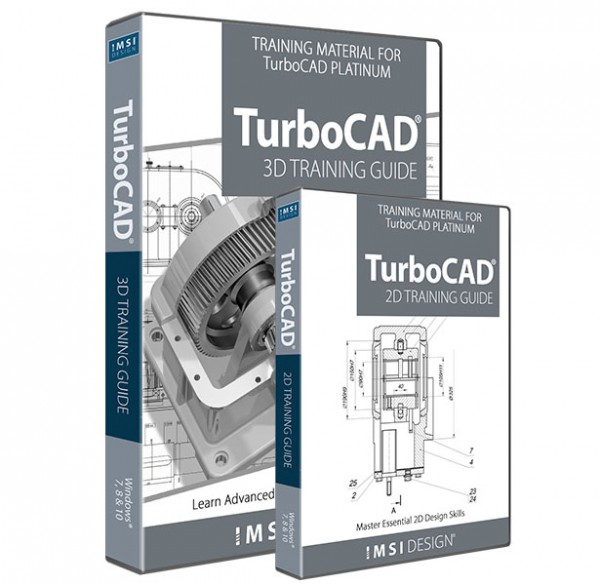

 Wir respektieren Ihre Privatsphäre
Wir respektieren Ihre Privatsphäre